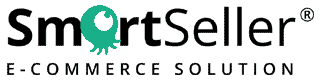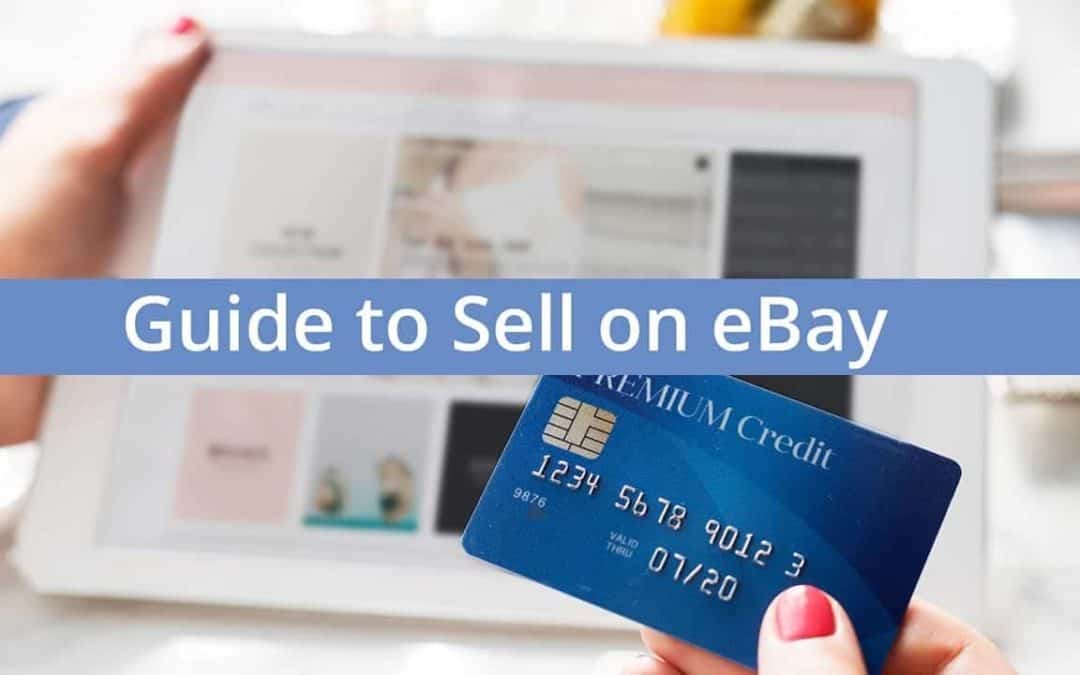E-commerce has gone from something that almost seemed impossibly futuristic several decades ago to a strong driver of sales worldwide today. There’s everything from small online shops selling organic coffee to B2B (business-to-business) powerhouses like Alibaba and GlobalSources. The internet’s the perfect place to match people that have stuff with the people that want that stuff, and there’s no better example of that than eBay.
eBay’s the original place to sell stuff online, and nearly two decades after it was first launched it’s still going strong. You can use it to sell anything from your used iPhone to an entire business’ worth of inventory. And yet, it’s changed surprisingly little over the years, and you’ll get a flash-back to the ’90’s when you’re listing stuff for sell. That’s where this tutorial comes in. It’ll walk you through the strange features of eBay you’ll need to make use of as you start selling stuff on the original online store.
Let’s get started.
Welcome to eBay
As things stand today, eBay has more than 150 million active users from around the world. Using eBay, users can buy, directly sell or auction almost any product imaginable. There are primarily two ways of selling products on eBay:
- Product Auction: In product auctions, sellers determine a minimum starting price for their product, list it for a certain time period and invite buyers to bid for the product. The highest bidder at the end of the auction time gets the product.
- Fixed Price Model: The seller lists the product with a fixed price and the first buyer to approach the seller gets the product.
There are thousands of success stories about common people who managed to start full time businesses using the strength and reach of eBay, but even if you’re not interested in using it as a full-time income generator, eBay is still very useful in helping you getting rid of any excess merchandise or domestic products that you no longer use. You’ll be surprised how much extra money you can make simply by selling things lying in the dark corners of your house!
What Can You Sell on eBay?
Almost anything! There are literally millions of products listed on eBay from every product category imaginable. The product categories consist of top level parent categories that are further expanded into several subcategories. Some of the main categories include:
- Antiques
- Apparel and Clothing
- Art
- eBay Motors
- Baby
- Books
- Business & Industrial
- Cell Phones & Accessories
- Coins
- Collectables
- Computers
- Consumer Electronics
- Health & Beauty
- Real Estate
- Sports
- Travel
- Everything Else
Each of these categories is further expanded into multiple subcategories. So really, there’s no limit to the kind of products you can sell on eBay-except for illegal products, of course.
Creating a Product Listing
Creating a product listing on eBay is easy. But, developing the right content for your listing is crucial in order to attract buyers. There are millions of buyers and sellers on eBay, so at any given time, your product would be competing with thousands of other suppliers offering the same product. Therefore, it’s important to differentiate yourself from the others.
Thankfully, even differentiating yourself is not as hard as it sounds. A large number of suppliers on eBay never bother to list their products the recommended way. Many of them enter the most basic and minimum required information without which the product cannot be listed. However, if you spend a little extra time researching and filling out all the information comprehensively, your listing would look much better and more attractive than the others.
Step 1
Go to the My eBay page, and click on the Sell an Item option under the
Sell menu in the left navigation bar.
Step 2
Here you’ll be asked to enter a product name. You can enter the exact listing name later, as this one is only required to find the right category for your product.
Step 3
Once you press the Get started button, you’ll see the category options for your product. Try to be as specific in your category as possible, since this’ll make it easier for buyers to find you. If you don’t see the right category in the suggested options, you can browse categories manually as well.
You can also select multiple categories for an additional fee .
Adding Your Product’s Details
Once you’ve finalised the product category, you’ll be forwarded to the detailed product information page. This is where you need to add a properly optimised product title and a detailed product description. Make sure you switch to the Form with more choices, in order to get the most out of eBay.
Product Title
You can add up to 80 characters in the product title. Make sure the title has all the relevant terms and keywords that describe your product most accurately. Think about it, long and hard, from a buyer’s point of view. What search terms would a buyer use to find your product?
Example
Bad Title: Beautiful Hang bag for Sale
Optimised Title: NEW SIZE 10 BLUE DENIM HANDBAG WITH GOLDEN ZIPPER
You should note that I’ve used all block characters; this often proves effective in gaining buyer attention. If your product has any rare features or belongs to a limited edition series, mention that in the title as well. In short, list anything that the buyers are likely to look for.
Product Photos
Apart from the product title, pictures would play a key role in deciding the fate of your product listing. eBay allows you to add up to 12 pictures for free, but you add additional pictures for a small fee. The more pictures you add, the better.
Make sure all your pictures:
• Are of high quality,
• Are clearly visible,
• Are taken from different angles and zoom levels,
• Have clear backgrounds, and
• Have no distractions.
Product Description
This is your chance to describe your product in as much detail as possible. As I said earlier, many sellers are happy filling the minimum required information. Don’t do that if you want to differentiate yourself. Every product category has different product specific details. Make sure you enter all of it!
Similarly, you’ll have a whole text box to describe everything about your product. Here are a few tips for writing your product description:
• Be honest in your product description,
• Mention any defects or weak points of the product,
• Use the most relevant keywords to describe the product,
• Break it down in bullet points, short paragraphs and headlines,
• Be as detailed as possible with the product styling, specifications, quantity etc.,
• Mention any other differentiating points that might attract buyers., and
• Mention if you accept product returns or offer refunds.
Product Pricing and Shipping
In pricing, you can either go for the auction mode or select the Buy It Now option and enable fixed price purchases. You can also choose between offering free shipping for your products, or adding a flat shipping fee along with a shipping service.
As a seller on PayPal, you’ll only be required to ship the product when the buyer makes the payment. When the payment is made, you’ll get a confirmation email from eBay, after which you can ship the product.
Receiving Payments
When your product reaches the buyer, PayPal will release your payment and pay you directly to your PayPal account. Payment durations vary, but in order to accelerate the payment process eBay recommends sellers to print their shipping labels using My eBay.
Once you enter all these details, you can save and preview your product for any potential changes. If all has gone well, you can finish off your product submission and wait for the bids to start rolling in!
Using the Listing Designer to Add Listing Themes
You can make your product listing look much more attractive by using the builtin design templates for eBay product description. You can do that by using the eBay listing designer.
Step 1
Click on the Sell an Item option on the My eBay page.
Step2
Once you’ve selected the product category, click on the More Listing Options link.
Step3
Scroll down to the product description area and click on the Add or remove options text.
Step4
In the popup box, click on the Description option and select Listing designer.
Step 5
Once you’ve clicked save, the Listing Designer will now be visible with your product description box.
Step6
You can choose any of the description templates to make your listing look more attractive. You’ll be charged an additional fee of $0.10 for using the listing designer templates, though you can also differentiate the item listing yourself by displaying product images within the product description.
To do this, simply upload your image to any public image sharing websites, copy their direct image URL and paste it, like below, in the HTML tab of your product description box, replacing vouR_Product_URL with your own image’s link.
In Summary
eBay is a great platform to earn some cash from products that you rarely use, or, if you’re fully dedicated to it, to start a full fledged product selling business. It gives you access to millions of relevant buyers and suppliers from across the globe. But, in order to enhance your chances of success, you need to describe your products in detail, with high quality images and by using an attractive listing template. If you differentiate yourself well enough, there’s no reason why you’ll not find success on eBay-even if you’re nearly driven crazy by its dated interface.
If you have any questions, please feel free to leave a comment below-or feel free to share your eBay successes. We’d love to hear them!